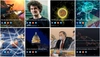How to Add News Feeds to Your Wix Website
Displaying news on your Wix website is great for business. If you have an ecommerce business or you sell a service (ex: photography), showing news will allow you to showcase the latest trends and products to your customers and keep them engaged. Adding news to your website will give your website credibility along with keeping your audience up to date with the latest updates from your industry.
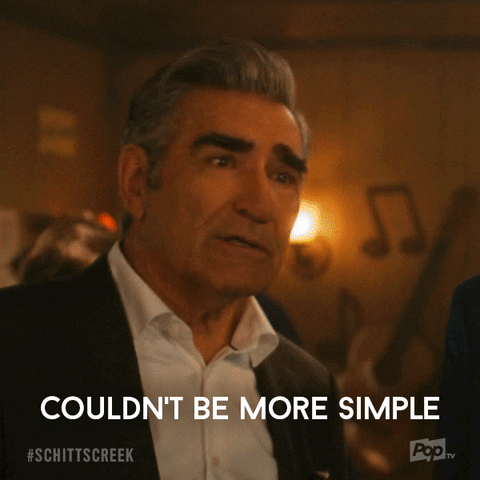
What Is a News Feed?
RSS.app makes adding news to your Wix website super easy. All you need to do is generate a news feed and add it to your website. A news feed provides engaging content that automatically updates when new posts are published. A news feed brings posts from different websites into one feed so you have all the information in one place.
Learn more: Add news feeds to your website
Here's How to Add News to Your Wix Website:
Step 1: Choose a website you want to display on your Wix website (ex. Cryptocurrency news)
Step 2: Paste the website URL into RSS.app’s RSS feed generator. Click Generate.
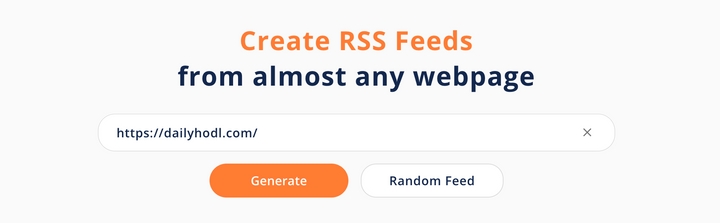
Step 3: Save the feed by clicking Save to my feeds.
Step 4: Click on Widgets and select the widget you want to add to your website.
Learn more: Top 5 Google news widgets for your website
Step 5: Customize your news feed according to your website style
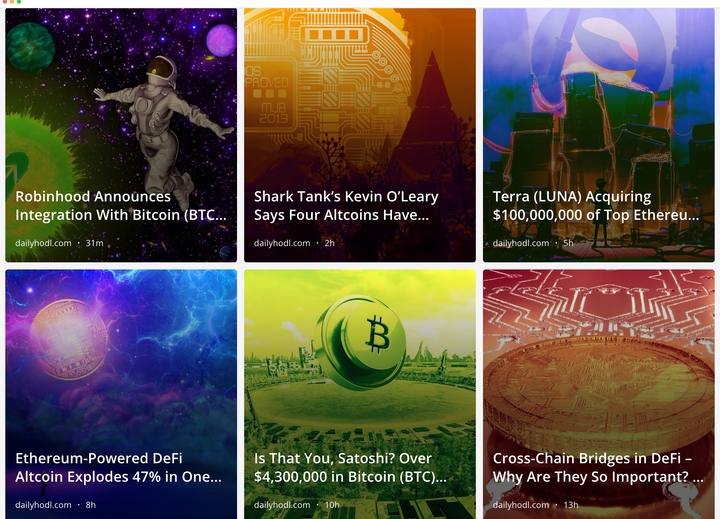
Step 6: Click Add To Website and choose either the Javascript or iFrame code snippet.
Step 7: Add the code snippet to your Wix website.
Click +, go to Embed, click Custom Embeds and select Embed a widget.
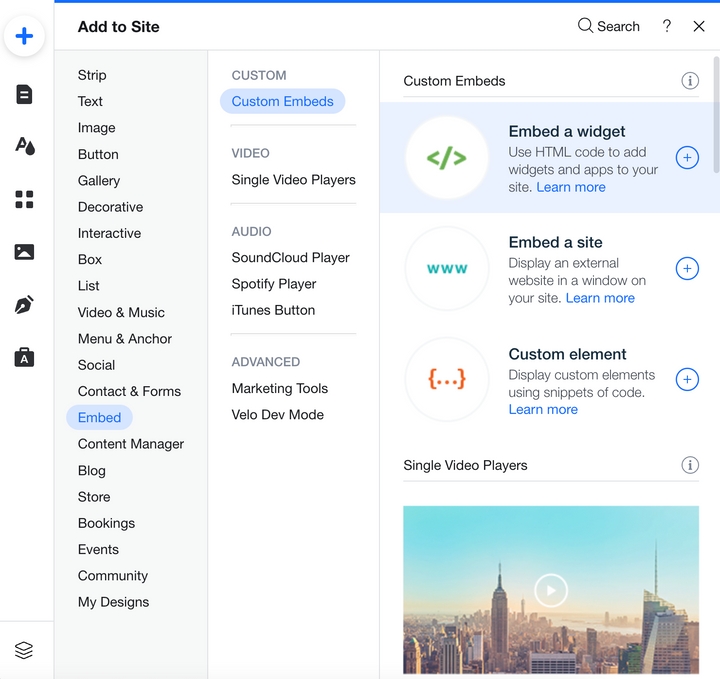
That’s it! Your news feed is now on your Wix website where you will see new content directly in your widget. The widget will automatically get updated as new content is published.
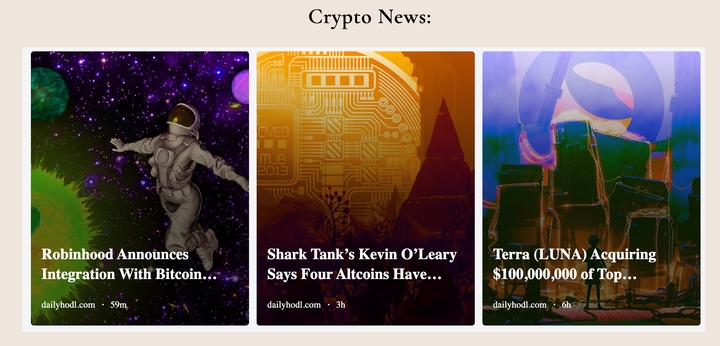
To learn more, check out our blog on all things RSS or visit our Twitter page for product updates.