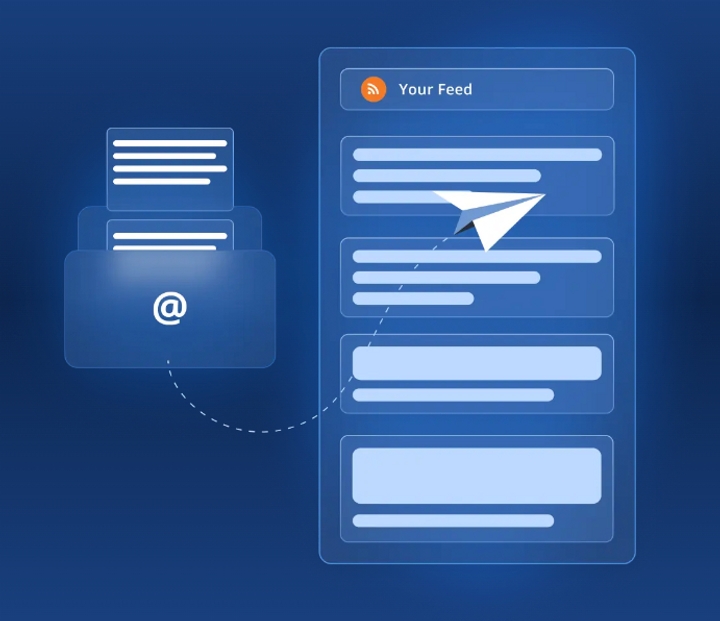Cómo añadir fuentes de noticias a tu sitio web Wix
Mostrar noticias en tu sitio web Wix es genial para los negocios. Si tienes un negocio de comercio electrónico o vendes un servicio (por ejemplo, fotografía), mostrar noticias te permitirá mostrar las últimas tendencias y productos a tus clientes y mantenerlos interesados. Agregar noticias a tu sitio web le dará credibilidad a tu sitio web y mantendrá a tu audiencia al día con las últimas actualizaciones de tu industria.
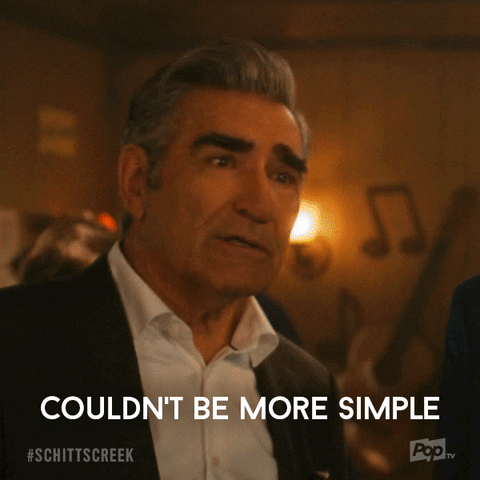
¿Qué es un canal de noticias?
RSS.app hace que agregar noticias a tu sitio web Wix sea súper fácil. Todo lo que necesitas hacer es generar un feed de noticias y añadirlo a tu sitio web. Un feed de noticias proporciona contenido atractivo que se actualiza automáticamente cuando se publican nuevos posts. Un feed de noticias reúne publicaciones de diferentes sitios web en un solo feed para que tengas toda la información en un solo lugar.
Más información: Añada fuentes de noticias a su sitio web
A continuación te mostramos cómo agregar noticias a tu sitio web Wix:
Paso 1: Elige un sitio web que quieras mostrar en tu sitio web Wix (ej. Noticias de criptodivisas)
Paso 2: Pega la URL del sitio web en el generador de feeds RSSde RSS.app . Haz clic en Generar.

Paso 3: Guarda el feed haciendo clic en Guardar en mis feeds.
Paso 4: Haga clic en Widgets y seleccione el widget que desea añadir a su sitio web.
Más información: Los 5 mejores widgets de noticias de Google para tu sitio web
Paso 5: Personaliza tu feed de noticias según el estilo de tu sitio web

Paso 6: haz clic en Añadir al sitio web y selecciona el fragmento de código Javascript o iFrame.
Paso 7: Añade el fragmento de código a tu sitio web Wix.
Haga clic en +, vaya a Incrustar, haga clic en Incrustaciones personalizadas y seleccione Incrustar un widget.

Ya está. Tu feed de noticias está ahora en tu sitio web Wix donde verás el nuevo contenido directamente en tu widget. El widget se actualizará automáticamente a medida que se publique nuevo contenido.

Para obtener más información, echa un vistazo a nuestro blog sobre todo lo relacionado con RSS o visita nuestra página de Twitter para actualizaciones de productos.