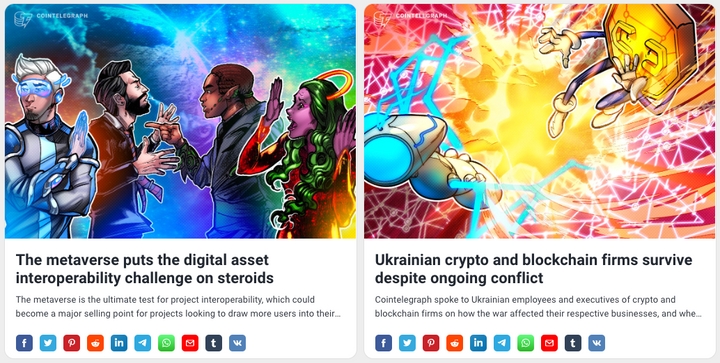How to Use RSS Builder
What is an RSS Feed?
An RSS feed is a feed that delivers auto-updated content to users without having to manually go to a specific website. It is formatted into an XML file that can be read in an RSS reader or embedded into your website.
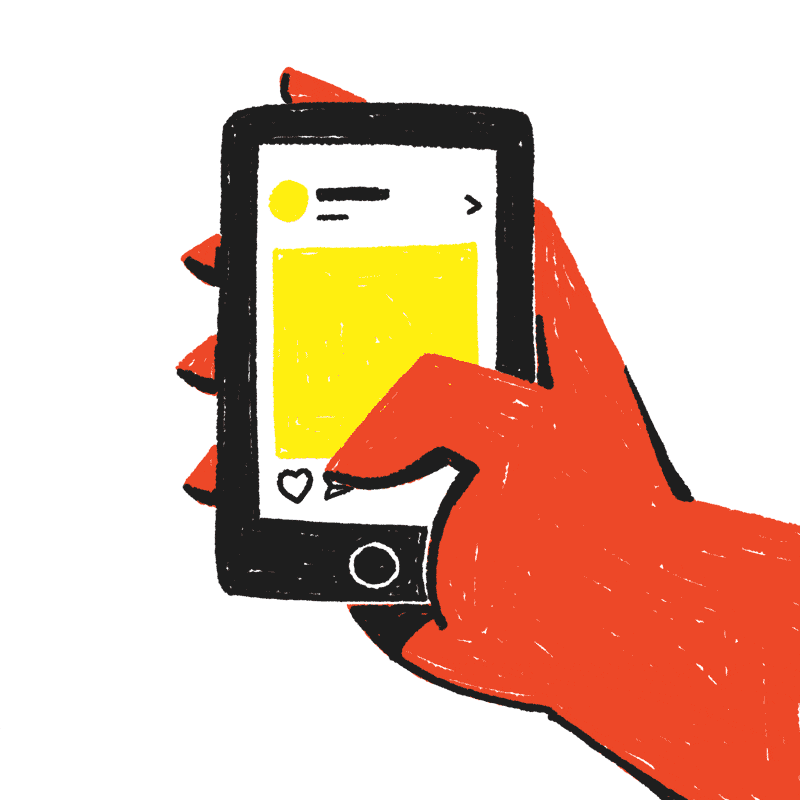
What Can I Do With My RSS Feed?
RSS feeds are used to keep up with the latest content. It’s like an Instagram feed that is constantly updating but with news and blog posts. You can use RSS feeds to watch your competitors, keep your coworkers updated with the latest trends, and embed the feeds on your HTML website. The feeds can be shared on MS Teams, Slack, WordPress, Shopify, and Wix websites. You can display the feeds on other website builders as well or use the feeds for personal use through your RSS Reader.
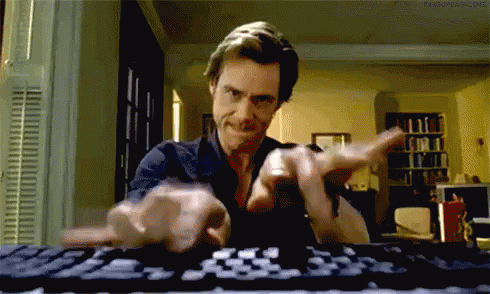
How to Use RSS Builder
RSS builder allows you to create a feed from specific sections of the webpage. You can generate a feed using RSS builder in two modes: Quick mode and Advanced mode.
Quick mode generates the feed by only selecting the title of the post. Advanced mode allows you to generate a feed by selecting elements such as title, description, image, and author.
Here is a quick guide on how to create RSS feeds using RSS builder in Quick mode and Advanced mode.
Quick Mode
1. Sign in to your RSS.app account and click on the New feed button.

2. Select the RSS Builder tab at the top left to enter RSS builder mode.
3. Enter the URL you wish to create your feed from and click on the Preview Website button.

4. Once the page is loaded you’ll see it below.

5. Click on the post titles you want to have in your feed. Similar titles will be selected and matching entries will appear on the right side.

6. After the titles are selected, click on the Generate button to preview the feed.

7. Click Save to my feeds.
8. Once your feed is saved, you will be able to customize it any way you’d like.

Advanced Mode
Use the advanced selectors to select the elements from the posts you want to include in your feed such as title, link, description, image, date, and author. This is great if you want to manually select the items to include in your feed.
1. Follow steps 1-3 in the Quick Mode section above.

2. To activate the selectors, toggle the Advanced Selectors switch.

3. Select the post container of the post you’d like to see in your feed. Usually, the post container includes the title, description, image, and author.

4. After the post container is selected, you’ll be required to select the post’s link.
5. You’ll be prompted to select the title, description, image, date, and author of each post that will be displayed in your new feed.
*If an element is not displayed in your feed, you can go ahead and skip it.
6. Once the elements are selected, click Generate to preview the feed.
7. After you save the feed, you can go ahead and customize it.

8. Your feed is now ready to be embedded and shared.
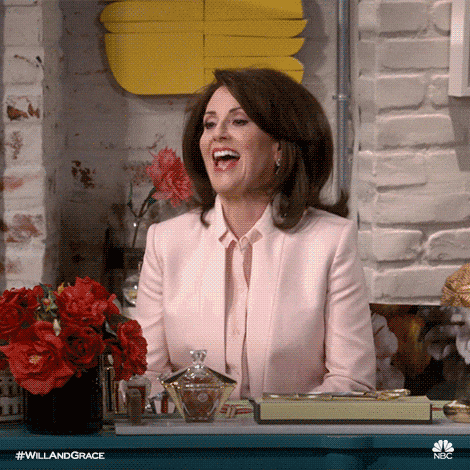
Want to try the RSS builder to generate your RSS feed? Sign up for your free RSS.app trial now!