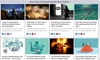How to Add RSS Feeds to Channels in Microsoft Teams
Microsoft Teams is a great platform for communicating with your team. Integrate RSS feeds to get auto updated content delivered to your workspace and share it with your team. MS teams allow as many RSS feeds as you need to be connected.
Here’s how to add a RSS feed to a Microsoft Teams channel:
1. In RSS.app, select the feed or bundle you want to share and copy the code snippet.

2. In MS Teams, add the RSS connector to your channel. Open Apps and type ‘RSS’ in the search bar. Select the RSS application.

3. Click on the Add to a team button.

4. Type the channel name you want to connect the app with.

5. Finish by clicking the Set up a connector button.

6. Paste the URL from step 1 in Address for RSS feed field, name your RSS connection (it’s going to be the digest name), and choose the update frequency. Save the settings.
*Please note that the refresh rates are independent of each service. RSS.app will refresh your feed and MS Teams will pull content from the updated feed.

7. Your RSS feed is now integrated into your Microsoft Teams channel!

To add more feeds to an existing channel, select the needed channel and click on connectors.

Click configure to set up the new feed.

Follow step 6 to finalize the setup.

Sign up to RSS.app to generate more feeds and share news and updates with your Team!