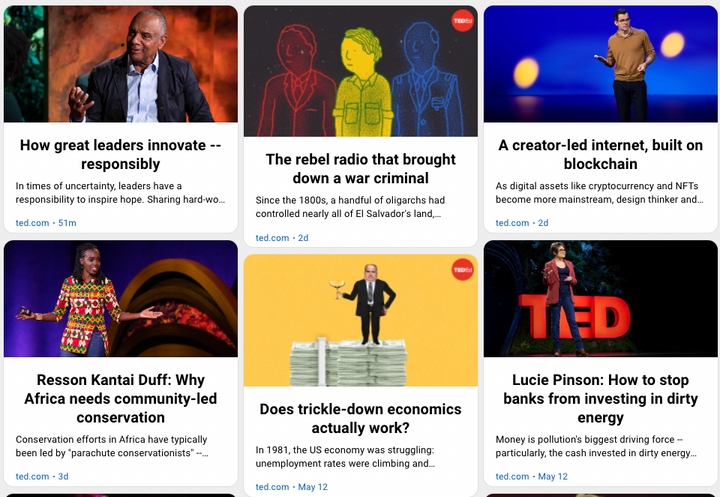How to Integrate RSS with Slack to Monitor News and Social Media
Integrating RSS with Slack increases teams’ productivity by monitoring content from the web and social media.
Slack, one of the best tools for team communication, can increase teams’ productivity. Teams that need to be able to monitor new content on the web and social media can do so without the need to visit each website. Simply, receive notifications in Slack channels whenever new content is published via Slack's RSS app. You can use RSS.app generator to get RSS feeds from almost any webpage and social media and import them via Slack's RSS app.
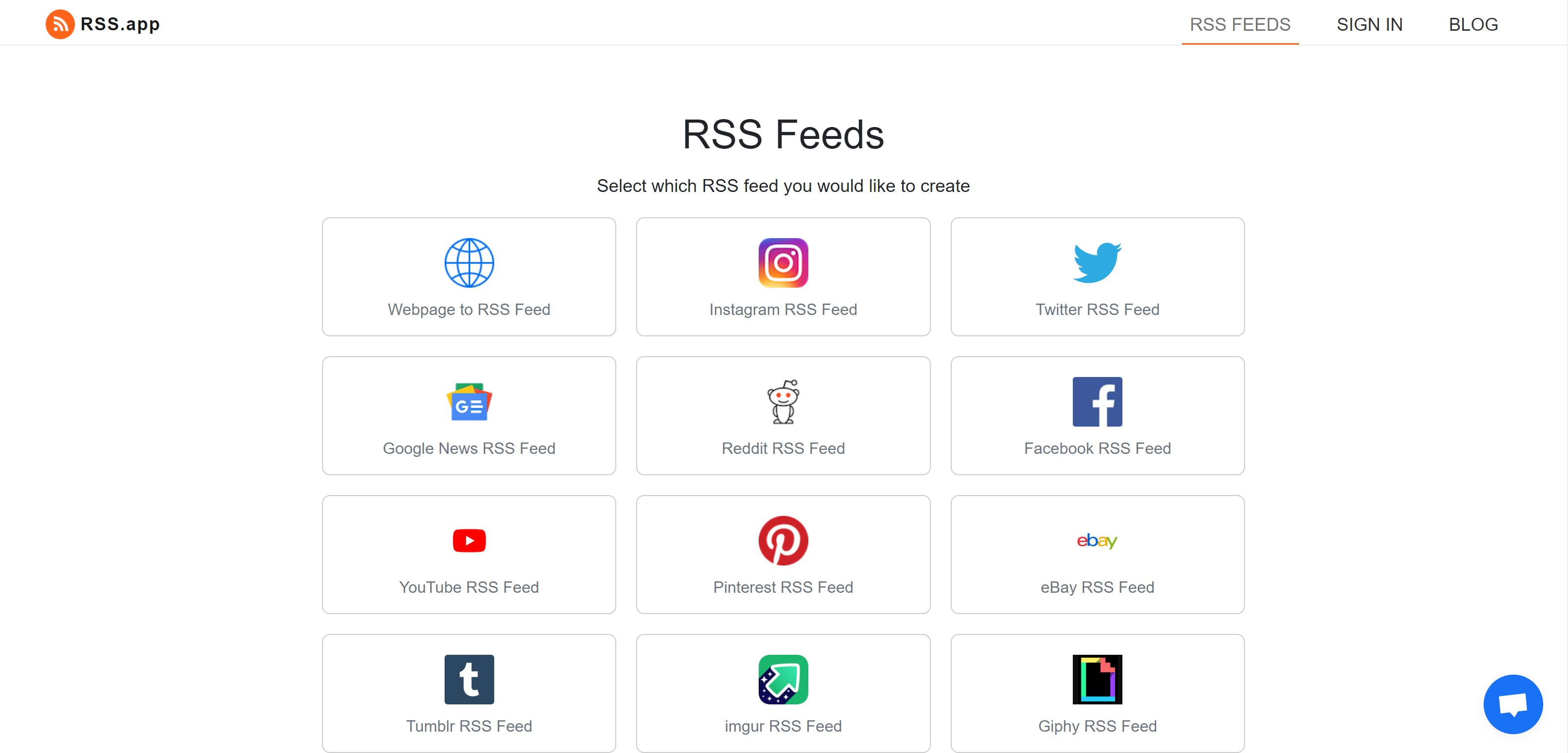
Here are some of the reasons why teams choose to monitor news and social media with Slack:
- Monitor company Social media pages: Twitter, Instagram, Facebook, etc.
- Monitor competitors’ blog posts, news and product announcements.
- Monitor Twitter search At Mention or hashtag whenever someone mentions your company on Twitter
- Monitor relevant news to your Industry
- Monitor products or vendor announcements
- Monitor Google news to stay up to date with current events
- Respond quickly to company feedback on social media
To integrate Slack with RSS.app, follow these 3 steps.
1. Add RSS app to Slack
First, you will need to add Slack's RSS app into your work space. In the “Browse app” search bar, type in “RSS” and click ‘Install’. This will give you the ability to add any RSS feed into Slack.
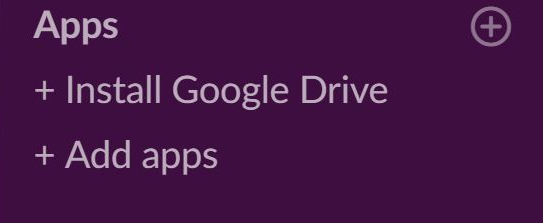
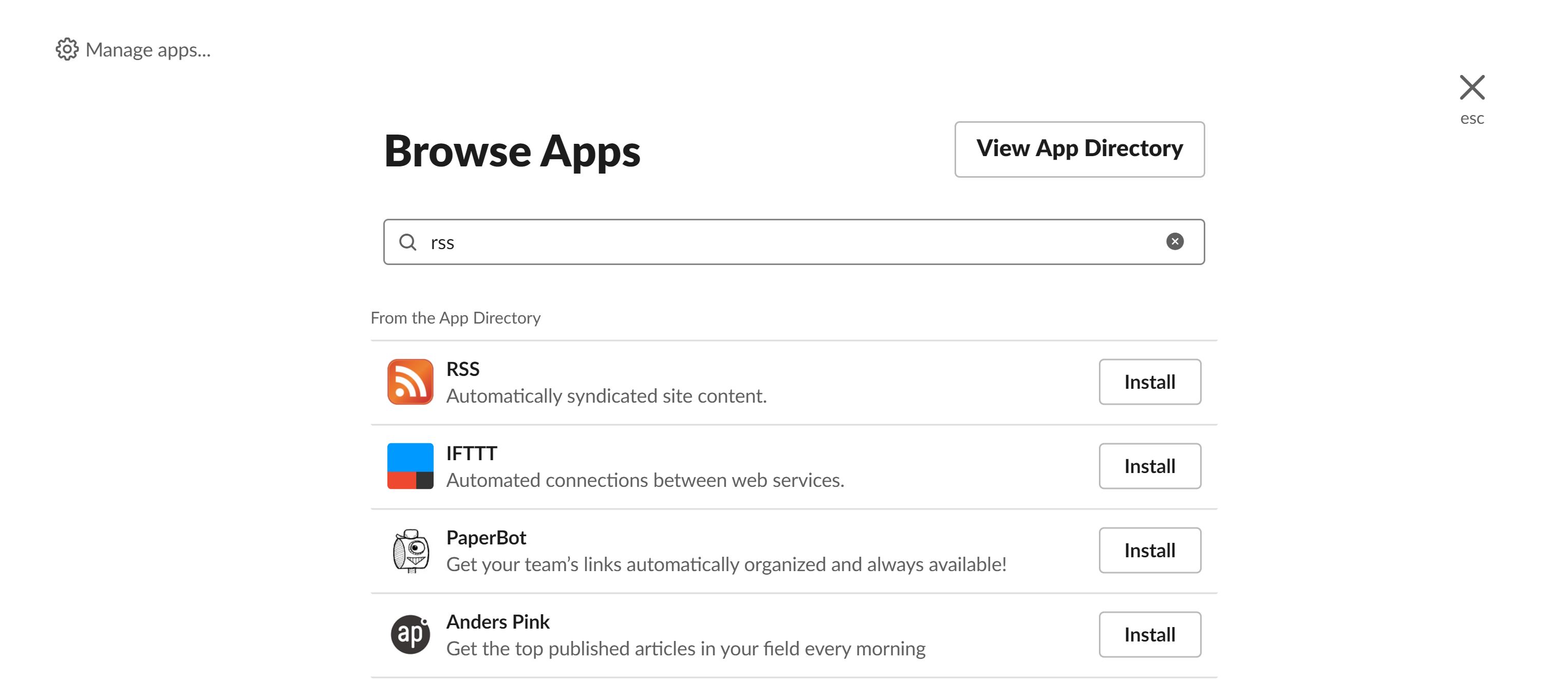
2. Generate RSS feed
Use RSS.app to convert the website you want to view into an RSS feed. Enter the URL of the webpage you want to view into the RSS generator. In a few seconds, you will see the new RSS feed. You are able to view the feed before you copy and paste it into Slack.
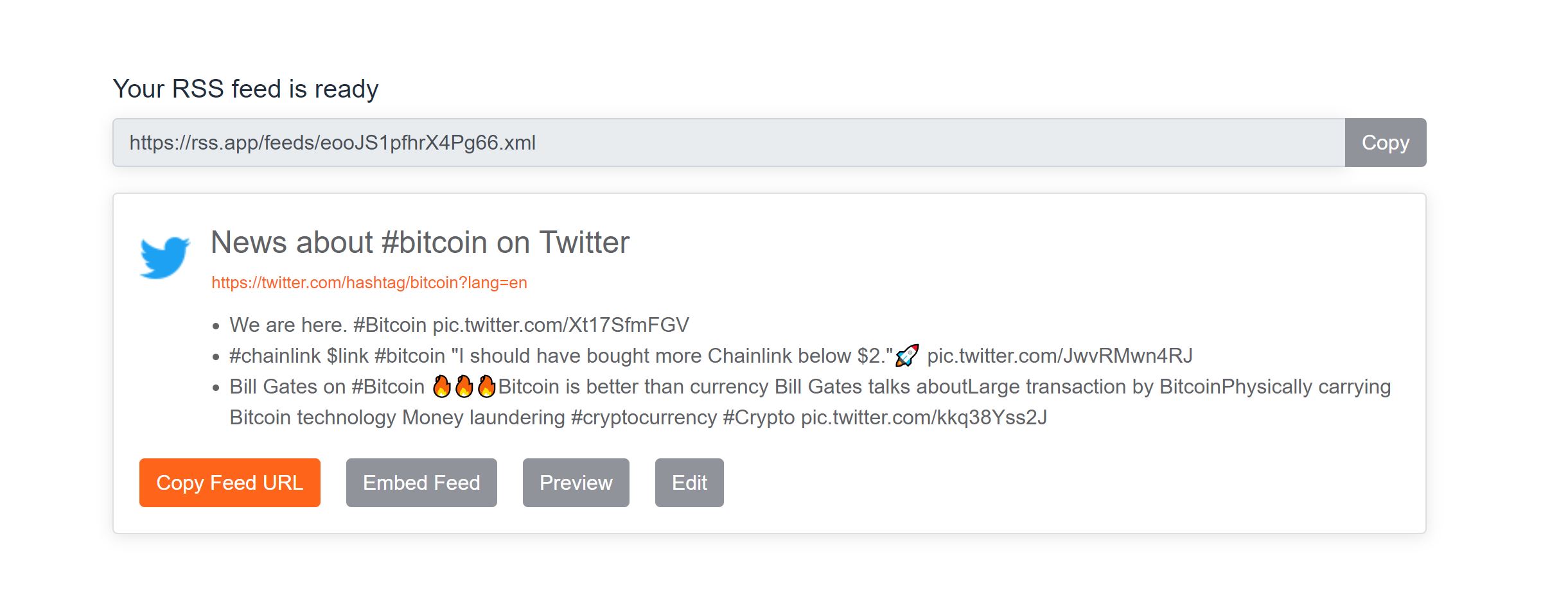
3. Add RSS feed
Copy the link you just generated (.xml) and paste it into the “Feed URL” section of Slack. Make sure you post it into the correct channel in order to view the feed in that channel.
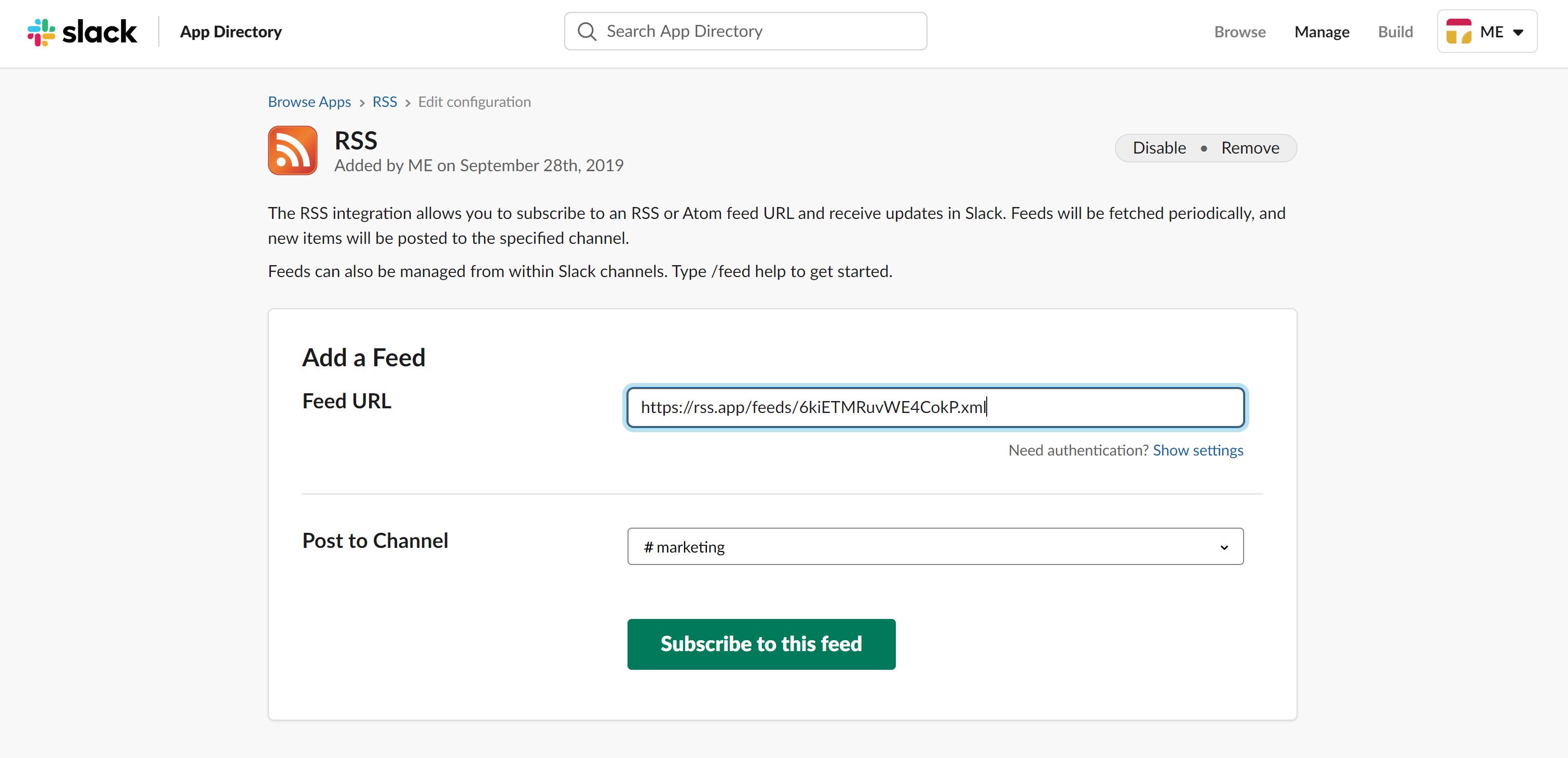
4. View the feed
Once the feed is refreshed, you will be able to view the most current posts! Your feed will be refreshed depending on which RSS.app plan you choose. You can make channels specifically to view news or social media. When new content is published, you will receive alerts straight to your inbox.

Make monitoring your business autonomous with RSS.app and Slack. When integrating RSS feeds with slack, you will get notified via Slack notifications as soon as the feed is refreshed. This will be based on what plan you choose with RSS.app. As soon as the feed is refreshed, new posts will appear in your Slack channel.