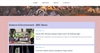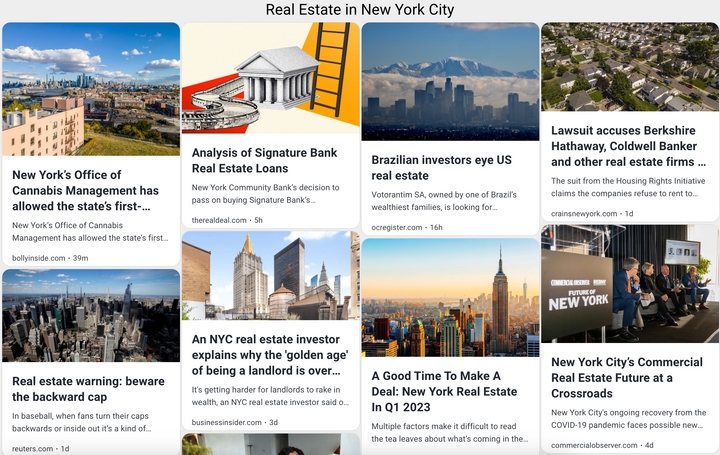How to Embed RSS Widgets Into Your Shopify Website
Shopify is one of the most popular platforms for eCommerce. With RSS widgets, you can easily add dynamic content related to your products. These widgets allow you to showcase industry news, promote your own content, and even translate RSS feeds into your desired language for your specific audience.
Below are the steps on how to embed widgets to Shopify.
Embed RSS Widget Into Your Homepage
Go to your admin panel at Shopify and select Online Store from your sales channels list.
Click on Themes, then Customize.

Click the Add section button.
Select Custom Liquid

Next, copy the generated code snippet from RSS.app.

Paste the RSS widget code from RSS.app. Your RSS feed will be shown on the right.

Don’t forget to save the changes.
Here's how the feed will look on your website:

Embed RSS Widget Into a Specific Page
Go to your Shopify account and select Online Store from your sales channels list.

Click on Pages, select the specific page you want to add the widget to, or add a new page.

At the Content, section click on the Show HTML button.

Enter the RSS widget code from RSS.app and click Save.
To look at the result, click the View page.

Here is your embedded RSS widget on the page: