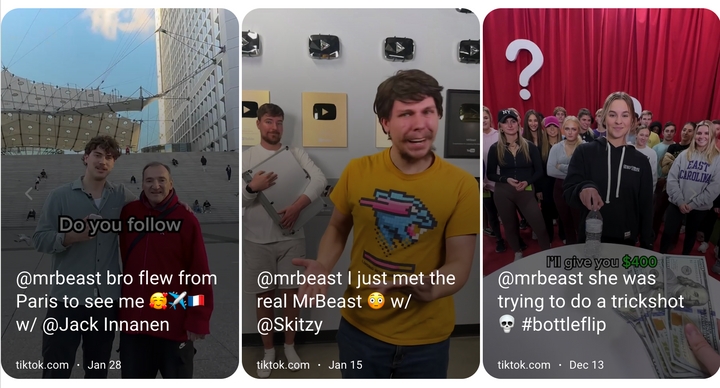How to Get X / Twitter Posts in Discord
Want your favorite posts from X / Twitter to appear in Discord automatically—no copy-pasting, no notifications missed? Whether you’re running a community, a fan group, or a team server, piping in the latest content keeps everyone in the loop and the conversation flowing.
With RSS.app, you can turn any X / Twitter page into a live feed and send updates straight to a Discord channel of your choice. Here’s how to set it up in minutes.
Step 1: Generate an RSS Feed for X / Twitter
1. Go to our X / Twitter Feed Generator.
2. Paste the URL of the X / Twitter user feed, hashtag, or search you want to track and click Generate.

3. Click Save to My Feeds.

You now have a live feed pulling in the latest posts from X / Twitter.
Step 2: Connect Your Feed to Discord
1. Open the feed you just created and click on the Discord icon.

2. Authorize RSS.app to connect to your Discord server.
3. Select the channel where posts should appear.

4. Click Save.
That’s it! New posts from X will now show up automatically in Discord.

Pro Tips
- Use a dedicated channel like #news or #updates for cleaner organization.
- Filter your feed by keywords to highlight only the posts you care about.
- Combine multiple feeds into one stream using Bundles.
Why It Works
Sharing X / Twitter content in Discord means your community doesn’t have to leave the app to stay informed. It also keeps the conversation flowing around the topics that matter most to your members.
No more missed posts. No more cluttered inboxes. Just content streaming straight into your server.
Ready to bring your favorite X / Twitter content into Discord? Start building your feed now with RSS.app.