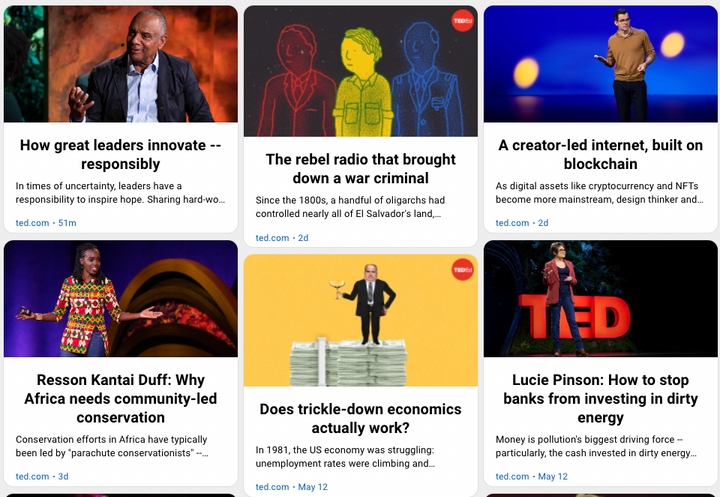How to Create a Custom RSS Feed for LinkedIn Jobs

Tired of refreshing LinkedIn every day to catch the newest job postings? With RSS.app, you can turn any LinkedIn job search into a live RSS feed and get real-time updates sent straight to your favorite platform—no manual checking needed. Here’s how to do it.
Step 1: Configure Your LinkedIn Job Search

1. Go to https://www.linkedin.com/jobs/search/.
2. Use the search bar to enter a job title, skill, or company.
3. Add filters:
- Location (worldwide, a specific city/country, or remote)
- Experience level
- Date posted
- Salary range, company type, industry, etc.
💡 The more filters you apply, the more targeted your feed will be.
Step 2: Copy the Search URL
Once you’ve configured your filters and the job listings look right, copy the full URL from your browser’s address bar. This URL contains all your search parameters and will be used to generate the feed.
Step 3: Paste the URL into RSS.app
1. Go to our RSS Generator.
2. Paste the LinkedIn job search URL into the field.
3. Click Generate.

In a few seconds, you’ll see a preview of your custom job feed.
Step 4: Save and Use Your Feed

Click Save to My Feeds, and you’re done! Now you can:
- Embed a job board on your website
- Send alerts to Slack, Discord, Telegram, or email
- Filter by keywords or job titles
- Use Make.com to send the listings to ChatGPT for AI processing
- Stay ahead without checking LinkedIn daily
Final Thoughts
Whether you're a job seeker, a recruiter, or a career coach, automating your LinkedIn job search with RSS.app saves you time and helps you stay updated—automatically. No logins, no notifications missed, no fluff.