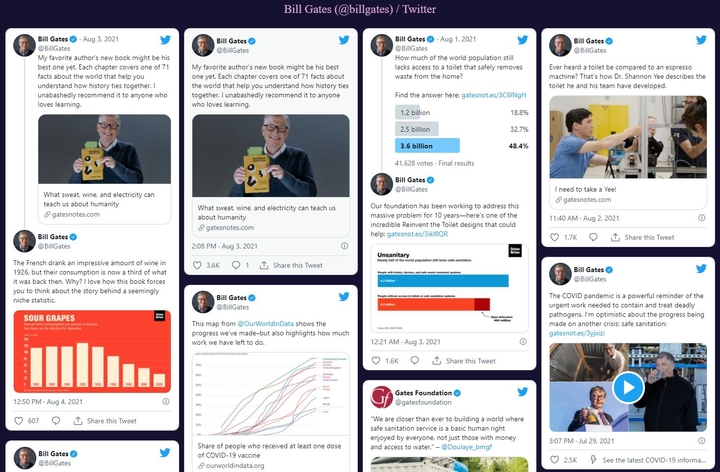New Advanced Whitelist and Blacklist Filters for your RSS Feeds
We added advanced options to Whitelist and Blacklist filters so that you can have better control over posts you want to appear in your feed. Now you can also apply the filters to the post source links and images.
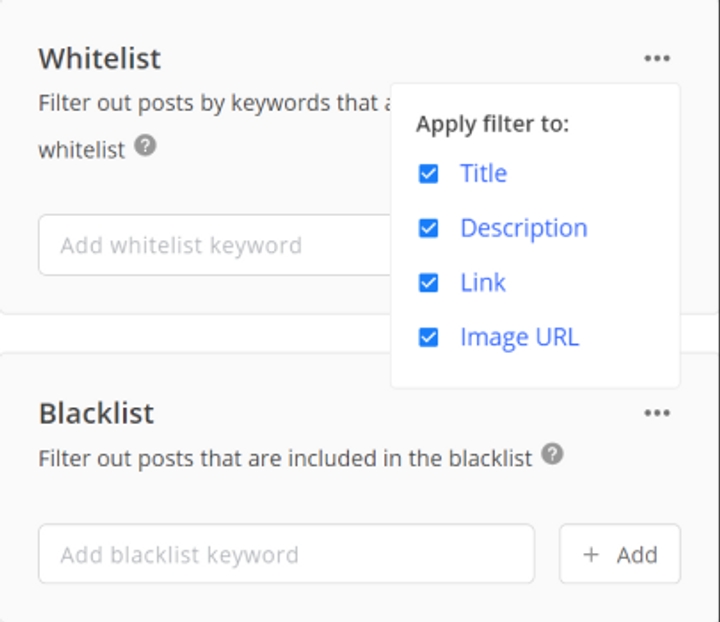
Blacklist Links
You may want to apply blacklist keywords to links to filter out websites that you don't want to appear in your feed. It comes in handy when you are creating a feed from a news aggregator, such as Google News.
Here is a good example of how to use this filter to create a feed from Google News. Apply the Blacklist filter to links and enter the domain name of the website you want to hide from the feed.
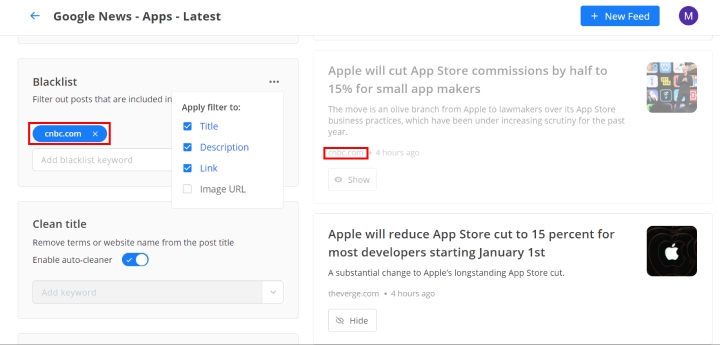
Blacklist Images
Another common request we receive is adding the ability to filter out posts based on their images.
For example, if you would like to hide posts with generic images, you need to find the URL of that image and add its unique keyword from the URL to the Blacklist filter.
In the feed below, we can hide the post with the image “Breaking News” by adding it to the blacklist filter.
Here is how to use this filter:
1. Find the posts with the same generic image.
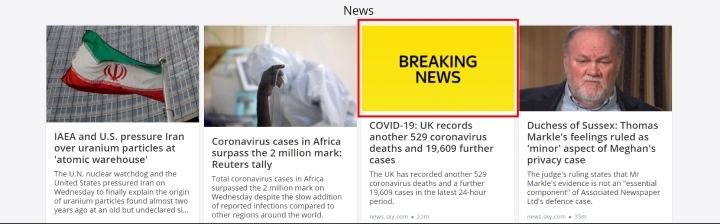
2. Right-click on the image and open it in a new tab.
3. Once the image is open, identify its unique keywords.

4. Add the keywords to the blacklist.
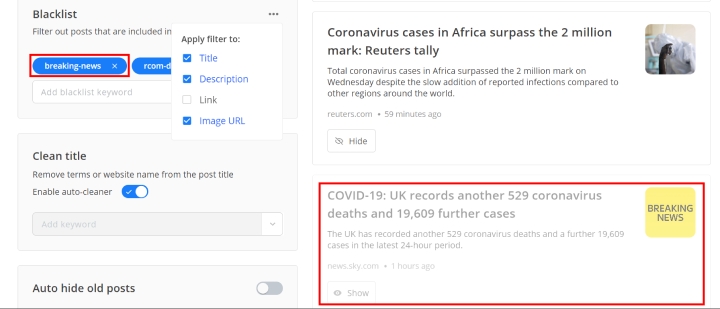
Here is the result below:
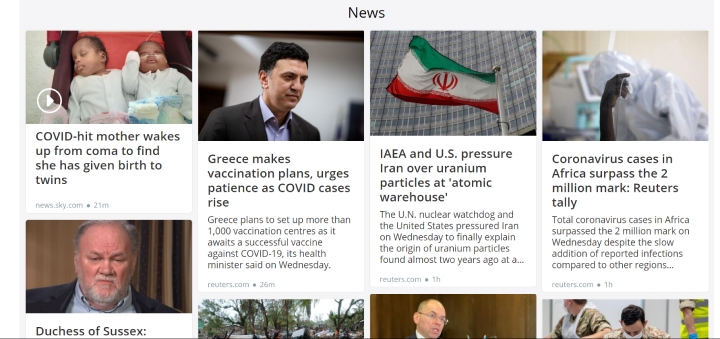
If you want to have the opposite effect of the filters and only include specific sources in the feed, you can apply the keyword filters to the Whitelist.
Try our improved filters in your RSS.app account and be in full control of your feed!