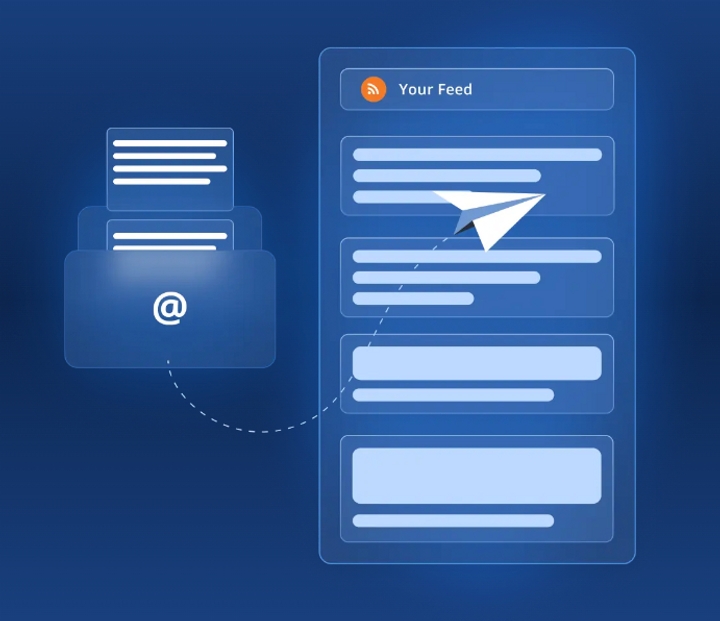HubSpotのメールキャンペーンにRSSフィードを追加する方法
RSSフィードをHubSpotに統合する ことで、インバウンドマーケティングの取り組みを大幅に強化できます。コンテンツ共有のプロセスを自動化することで、オーディエンスが常に最新情報にアクセスできるようになり、エンゲージメント率とリテンション率に直接影響します。また、コンテンツのキュレーションや配信プロセスを効率化することで、時間の節約にもつながります。
*ご注意: この機能は Marketing HubのProfessionalプランとEnterpriseプランでのみご利用いただけます 。
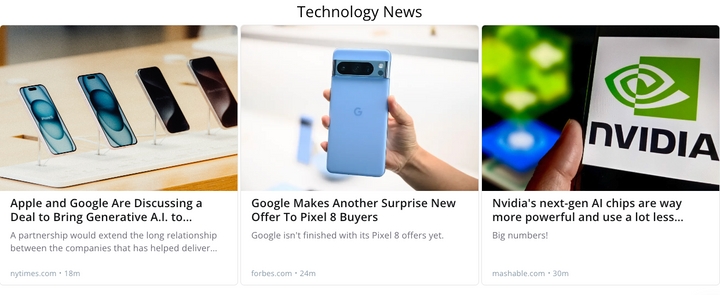
RSSフィードをHubSpotのメールに追加する方法
1. rss.appから フィードを作成 し、オーディエンスに送信します。
2.HubSpotの「マーケティング」セクションに移動し、「メール」を選択します。
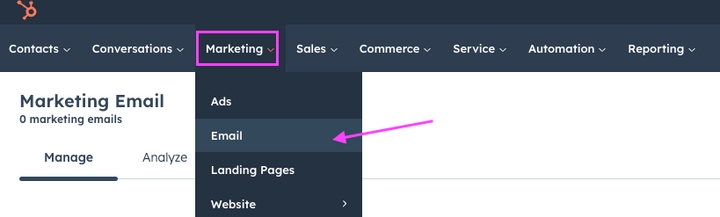
3.メールを作成」をクリックします。

4.Blog/RSS」を選択する。
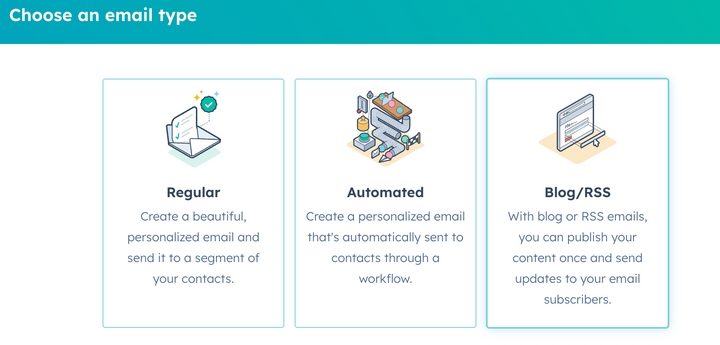
5.ソース」で「外部ブログ」をクリックする。
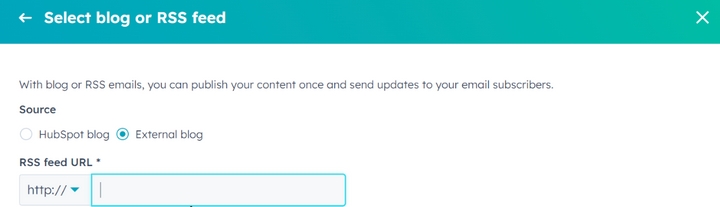
6.ステップ1のRSSフィードURLを入力(フィードまたは バンドルを使用 できます)
7. メールテンプレートを選択し、キャンペーン用にコンテンツをカスタマイズします。 また、特定の間隔で新しいコンテンツを共有するための自動化を設定することもできます。
8. メールを送信する相手と 時間を選択します。
9. レビューして公開」をクリックし、「公開」をクリックします。
これで完了です!HubSpotがフィードから最新のコンテンツを取得し、設定に従って表示します。
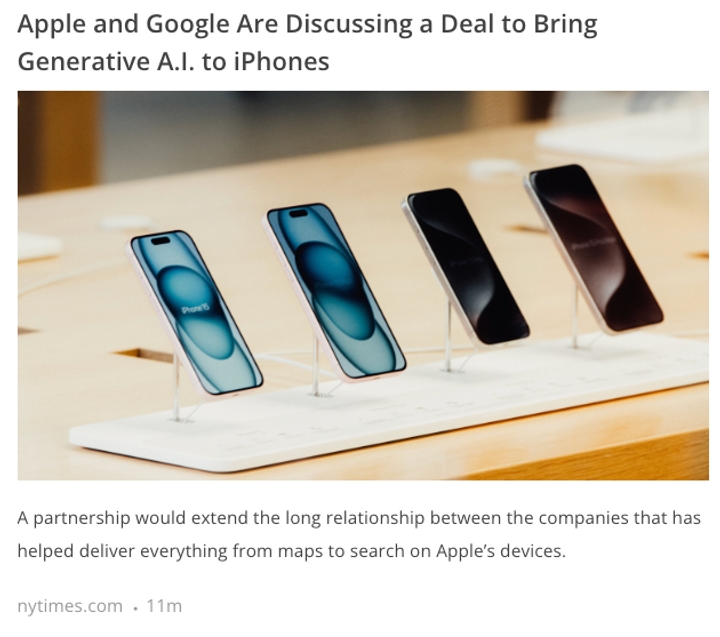
RSSフィードをHubSpot戦略に統合することで、コンテンツマーケティングの取り組みを自動化し、強化することができます。 RSS.appを使えば、個別のフィードを作成したり、 1つのフィードにまとめたり、ダイナミックな ニュースレターを 作成したり、 直感的な ウィジェットを使ってウェブサイトに直接フィードを簡単に 統合することが できます。ユーザーフレンドリーなインターフェースと高度なカスタマイズオプションを組み合わせることで、オーディエンスの関心を引きつけ、情報を提供し続けるコンテンツを簡単にキュレートし、共有することができます 。