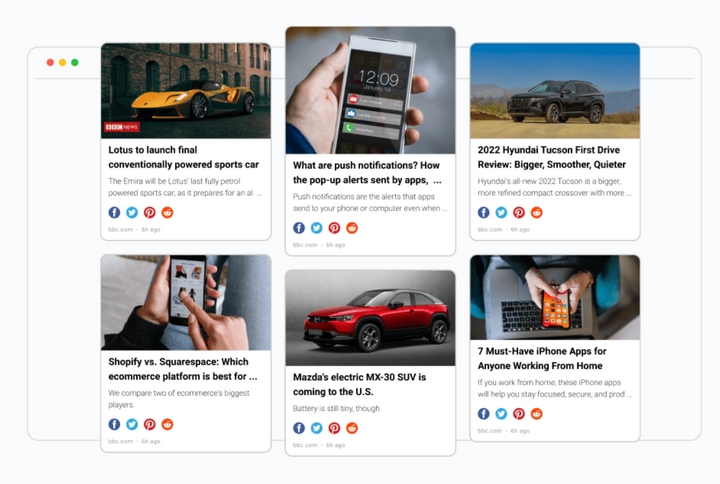How to Embed RSS Widgets into Weebly Website
Adding RSS widgets to your Weebly website will provide your users with relevant and dynamic content. Follow these quick and easy steps to integrate RSS widgets with your Weebly website.
Sign in to your RSS.app account and find the feed you want to embed. Navigate to the Embed tab and copy the code snippet of the widget.

Go to your Weebly account. Click Edit Website to enter editor mode.

There is the features panel on the left, click and drag the Embed Code element onto your site.

After placing the element onto the screen, click on it for the settings menu to appear. Click Edit Custom HTML in the pop-up window.

Enter the widget code snippet that was copied from RSS.app.

Click anywhere outside the frame for the widget to appear.

If you need to move the widget to another page, click on the arrow at the upper left widget corner and select the needed page.

Weebly doesn’t allow resizing the widget, but you can resize and customize it in RSS.app.
To publish your Weebly website with the RSS widget, click Publish.