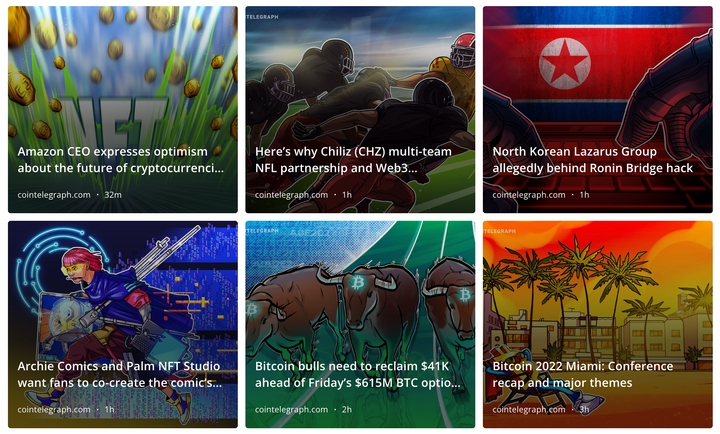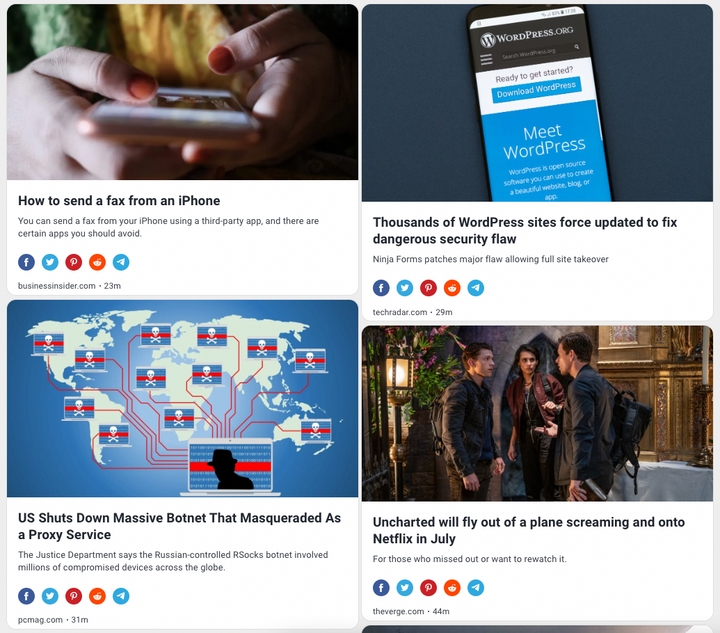How to Get Your Emails in Slack
Wish your inbox updates could live where your team already works? With RSS.app, you can turn any email into an RSS feed and send it straight to Slack—so you never miss a newsletter, alert, or update again.
Whether it’s a product launch, a customer support ticket, or a weekly digest, this setup keeps your team informed in real time, without digging through emails.
Step 1: Create a Newsletter Feed in RSS.app
1. Go to the Newsletter RSS Feed Generator.

2. Click Create Newsletter Feed.
3. You’ll see a custom email address provided by RSS.app. Use that email to subscribe to any newsletter, mailing list, or update source you want to receive.

4. Give your feed a name and click Save.
Now any email sent to that address will appear in your RSS feed.
Step 2: Connect the Feed to Slack
1. Go to your feed and click the Slack icon.

2. Authorize RSS.app to connect to your Slack workspace.
3. Choose the Slack channel you want to send the emails to.

4. Click Save, and your feed will start posting automatically.
Now, your emails are delivered right to Slack where your team can see them instantly, respond, and stay aligned.

Tips for Better Email Management in Slack
- Post to a dedicated #email-updates or #newsletters channel to keep things tidy.
- Apply keyword filters in RSS.app to only post relevant messages.
Why This Works
Email is still powerful—but it’s not always collaborative. By piping your most important emails into Slack, you make them shareable, searchable, and actionable.
This setup helps teams respond faster, stay organized, and cut through inbox noise—all with a single integration.
Ready to Try It?
Simplify your workflow and keep your team in the loop without leaving Slack. Get started now at RSS.app,.