How to Filter RSS Feeds
Are you looking for RSS feed filtering capabilities? You arrived at the right place!
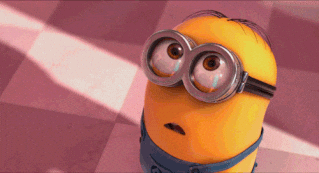
There are many discussions regarding whether or not RSS is dead, however, RSS remains one of the most popular technologies to share published content on the web. Many popular publications such as NYTimes, BBC, and CNN are still providing RSS feeds to their readers.
While RSS feeds bring their users benefits, they also have the disadvantage of relevancy. Since there is a wide variety of content published daily, the RSS feeds are not necessarily relevant to each user. There is no easy way to subscribe to or filter specific posts you are interested in.
To address this issue we built RSS.app. Users can generate RSS feeds from specific web pages such as the technology section of BBC or the politics section of Business Insider. This gives users the ability to only follow content they're interested in.
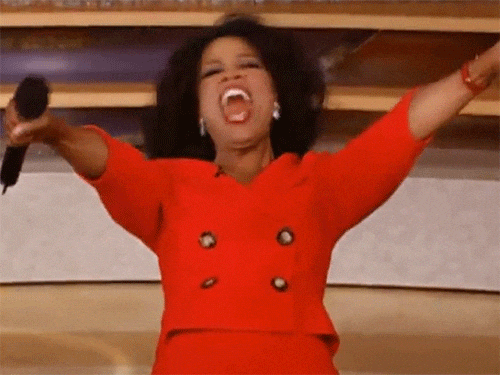
Once you have your RSS feed, you can then begin to filter your feed to include only the content you want to see.
Here are the filters you can use to customize your feed:
Auto Hide Posts (Image / Description / Date)
Not all posts are the same. For posts that don’t have images, there is a way to filter them out of the feed. That way only the posts with images are displayed. This is especially beneficial for embedding, as the RSS feed can be displayed as a carousel or a feed with the images being the center of attention.

The same applies to dates and descriptions. The filter can exclude posts that have no dates as well as posts that have no descriptions.

DUPLICATE TITLES, DESCRIPTIONS, AND NO SECURE LINKS
If you have a news feed, many times multiple sources publish the same stories. In this scenario, you can auto-hide posts that have the same images and the same description. This is great when there is a breaking story and every news outlet is reporting on the same topic.

Posts that have secure links are not able to be viewed by many. You can hide these types of posts and have content that is accessible to everyone.

Manually Hide Posts
If needed, there is the ability to manually moderate content by clicking on the ‘hide’ button of the individual post. If a certain post needs to be excluded from the feed, this button will be good to use instead of the filters.

Keyword Filtering (Whitelist / Blacklist)
Keyword filtering is another way of filtering RSS feeds. Our whitelist and blacklist keyword filtering functionality allows users to type in any keyword and either see posts with that keyword (whitelist) or see posts that do not contain that keyword (blacklist). Content can be moderated and only relevant posts can be displayed. Here is a more in-depth post about our advanced keyword filtering.
For example, if I want to include all the posts that have the keyword “oil”, then I put this keyword in the ‘whitelist’ filter. My feed should include posts that only have this keyword.

Clean Title
One of our most popular filters is the Clean Title. For businesses that don’t want readers to view certain terms, this option ‘cleans’ your feed title. Website names can be removed from each post and only the title will be displayed.
This filter comes in handy when you have a bundle and posts from many sources are displayed in your feed. Selecting this filter will automatically clean the titles in your feed without any manual work, giving you better control of the content in your feed.

Auto Hide Old Posts
Nobody wants to read old news, which is why now, you can hide old posts. Hide posts that are older than X days and only view the newest content in your feed. The most relevant content will stay in your feed as it gets updated.

Replace / Remove Text
Replacing text is a great way to make the feed your own. This comes in handy when you want certain keywords to be presented in your feed.

For example, I want to replace the word ‘oil’ with the word ‘crypto’. My feed will look like this:

Removing text is great when you want to hide specific keywords in your feed. You can choose to apply this filter to the title and description only or have it in both. You can even add multiple rules and change the wording of your feed.
If I remove the word ‘election’. This is what my feed will look like:

Other apps with filtering capabilities
- Siftrss - Provides the functionality to filter RSS feeds.
- Zapier - allows users to integrate with other zaps and filter RSS feeds. To learn more visit their blog post
Once you are done filtering your feed, you can embed it on your website using our customizable widgets and share it with your subscribers. You can also share your feeds with your colleagues on networks like Slack and MS Teams, or you can simply monitor your competitors in your RSS reader.
Click here to try RSS.app for free or here to get ideas for your feed. No credit card required! We promise!

