How to Add RSS Feeds to Your HubSpot Email Campaign
Integrating RSS feeds into HubSpot can significantly enhance your inbound marketing efforts. By automating the process of content sharing, you ensure your audience always has access to the latest information, directly impacting engagement and retention rates. It can also save you time by streamlining content curation and distribution processes.
*Please note: This feature is only available for Professional and Enterprise plans in the Marketing Hub.
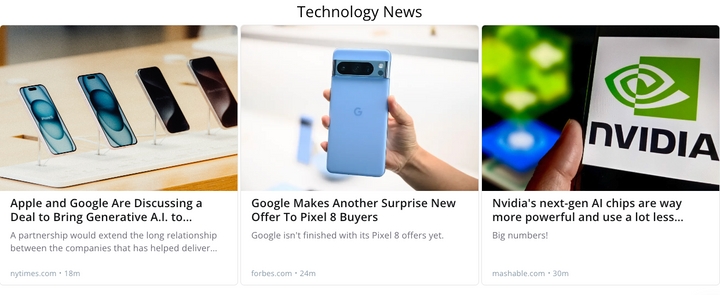
How to Add RSS Feeds to HubSpot Emails
1. Create a feed from rss.app to send out to your audience.
2. In HubSpot, navigate to the ‘Marketing’ section and choose ‘Email’
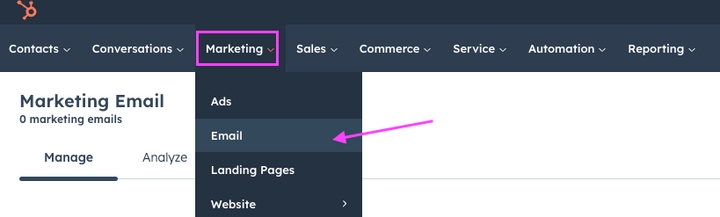
3. Click ‘Create email'

4. Select the ‘Blog/RSS’ option
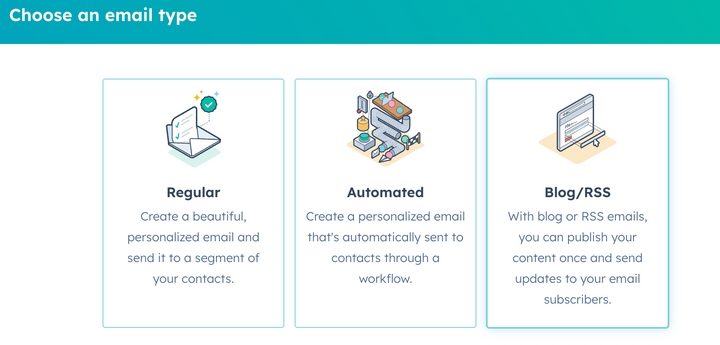
5. Under ‘Source’, click ‘External blog’
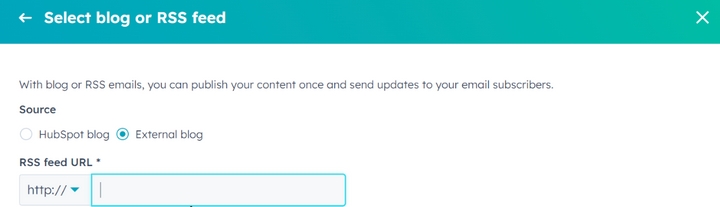
6. Enter the RSS feed URL from Step 1 (You can use a feed or a bundle)
7. Choose your email template and customize the content for your campaign. You can also set up automations to share new content at specific intervals.
8. Choose to who and when to send the email
9. Click ‘Review and Publish’, then click ‘Publish’
That’s it! HubSpot will pull the latest content from the feed and display it according to your settings.
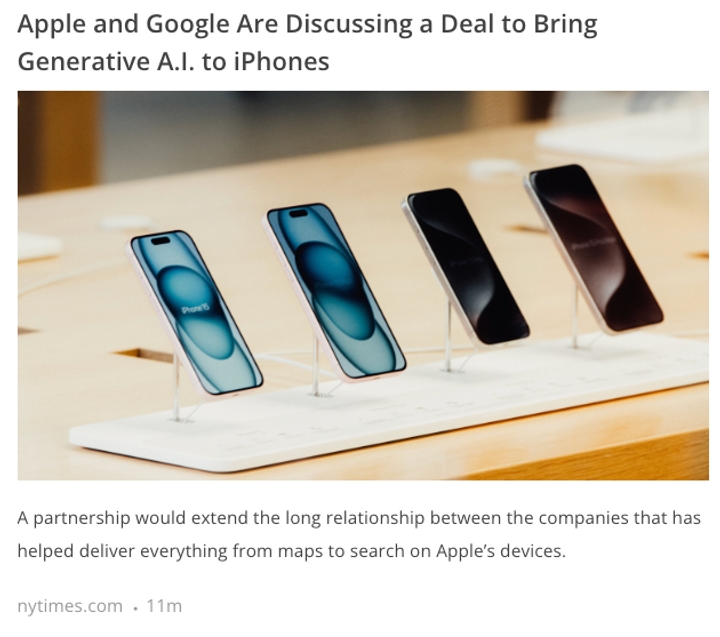
Integrating RSS feeds into your HubSpot strategy can automate and enhance your content marketing efforts. With RSS.app, you can create individual feeds, bundle them into a single feed, create dynamic newsletters, and easily integrate the feeds directly into your website using intuitive widgets. The user-friendly interface, combined with advanced customization options, ensures you can effortlessly curate and share content that keeps your audience engaged and informed.


