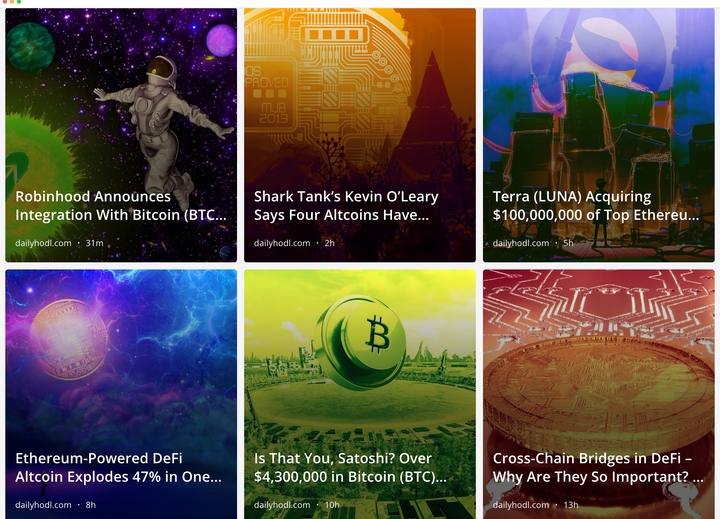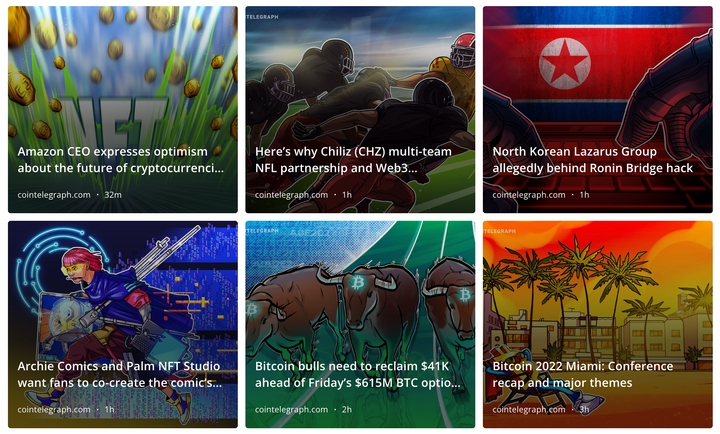How to Automate your Newsletter with Mailchimp and RSS
What is a newsletter and why use it?
Newsletters are used to share updates with your subscribers. Newsletters keep you in constant contact with your customers and motivate them to take action by buying your products or visiting your website. Newsletters give updates on blog posts and product releases. They also provide news related to your industry and keep you engaged with your customers.
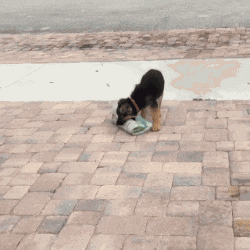
You can add a footer or a button on your website where visitors can subscribe to receive your newsletters.
How to automate your newsletter.
Sending out newsletters can be very time-consuming. You need to think of content to include in your newsletter, and how to make it sound good so your subscribers will read it. If you need help finding content to add to your newsletter, check out our Discover page.
Mailchimp does a good job of automating your newsletter. If you want to use a different service, we have other integrations available.
Here are the steps to automate your newsletter with Mailchimp’s Free plan.
1. Log into your account and click on Automations

2. Select Share your blog posts

3. Create a Campaign Name and click Begin

4. Enter your RSS feed information
From your RSS.app account, copy and paste the feed URL (in XML format) you want to send to your subscribers. This is the feed I want to include in my newsletter:

Here is how to generate an RSS feed and get your feed URL. If you need help generating your feed, try RSS Builder.
Next, choose the date and time to send the newsletter. The best time is when the majority of your subscribers are online.
*Please note: Campaigns will send once there is new content in your feed. If no new content has been published, Mailchimp will not send your campaign.

5. Select your audience
You can choose to send your newsletter to all of your subscribers or to a select group (called a segment).

6. Campaign info
Personalize how you want your email to look. Select a campaign name and email subject. Mailchimp does a great job of giving good examples of what types of subjects work and how to get more users to open your emails.

Choose the analytics you want Mailchimp to track such as tracking how many people opened your email and how many people clicked on the links in your newsletter. You can also choose to post your campaign to social media platforms like Twitter or Facebook.

7. Select a template
Choose how you want your newsletter to look from a variety of templates. You can custom design your own or choose from an existing template.
*Some templates and themes require you to subscribe to a certain plan in order to use them.

You also have the option of picking a theme for your newsletter.

8. Design your newsletter
You can add text blocks and image blocks to make your newsletter more engaging. I recommend adding social sharing buttons to make it easier for subscribers to follow you on various social platforms.
To add RSS feeds to your template, you can either add the RSS Header or add RSS items. You don’t need to add or remove any text in these blocks, since the designated information will be pulled from your RSS feed.
*Both blocks gave me the same exact posts when my RSS feed (from RSS.app) was sent.

9. Make any edits if needed.
10. Click Start RSS

11. You will be prompted to confirm your campaign. Click Start Campaign

That’s it!

Now your Newsletter with your RSS feed will be sent to your subscribers at the designated time and date.

Here is an example of what my newsletter with my RSS feed looks like in an email:

My newsletter contains only the RSS feed. It has the title, image, and description of each post. When my feed refreshes, new posts will be added and Mailchimp will automatically send out my newsletter with the newest posts. This way, your subscribers will stay updated and Mailchimp will do all the work for you.
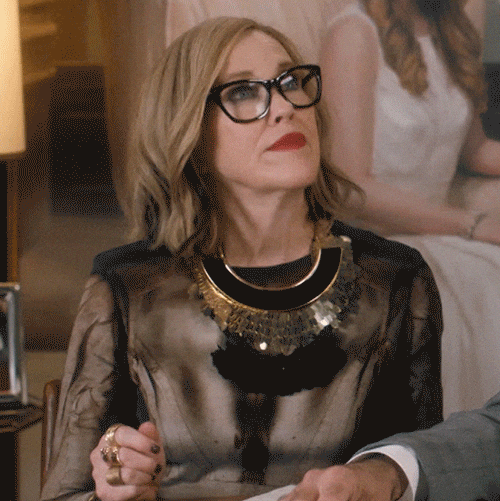
Try automating your newsletter today! Sign up for a free trial of RSS.app and integrate your feed with Mailchimp to automate your newsletters.